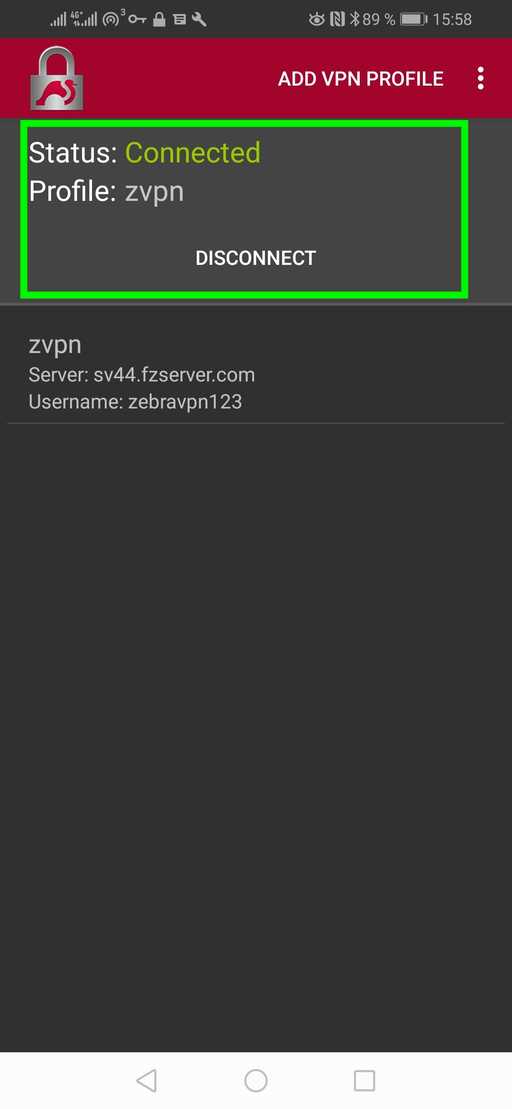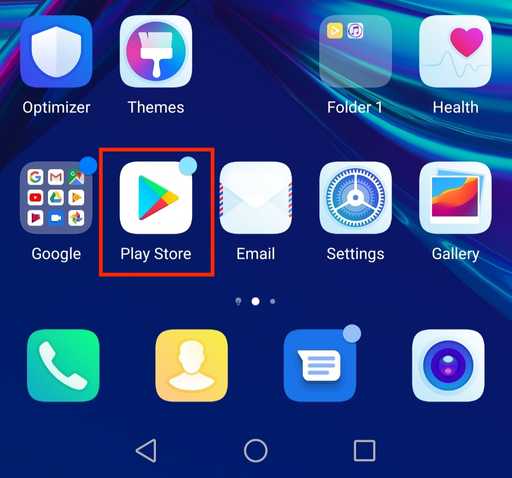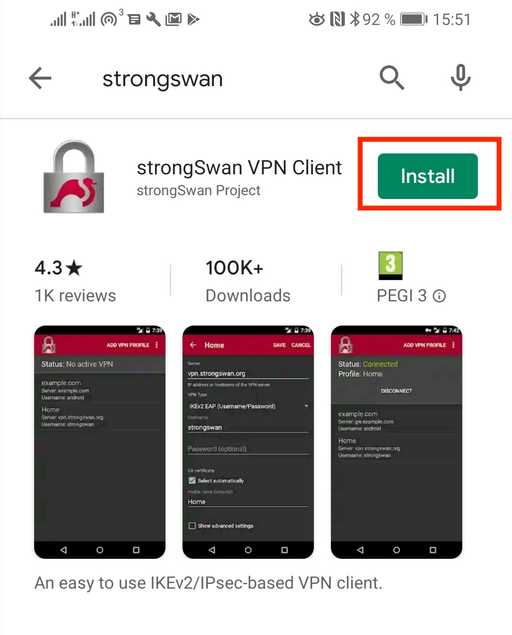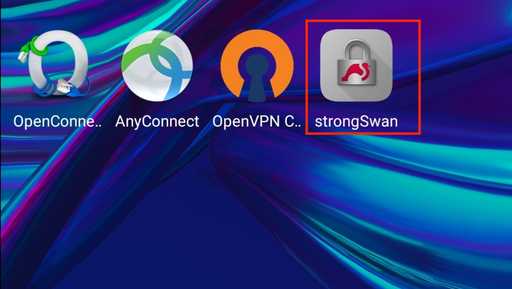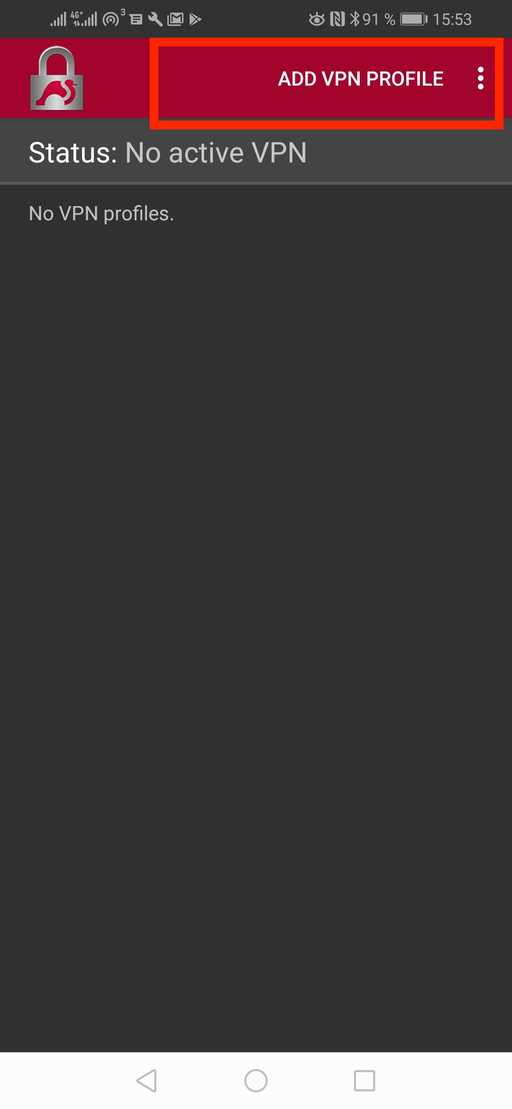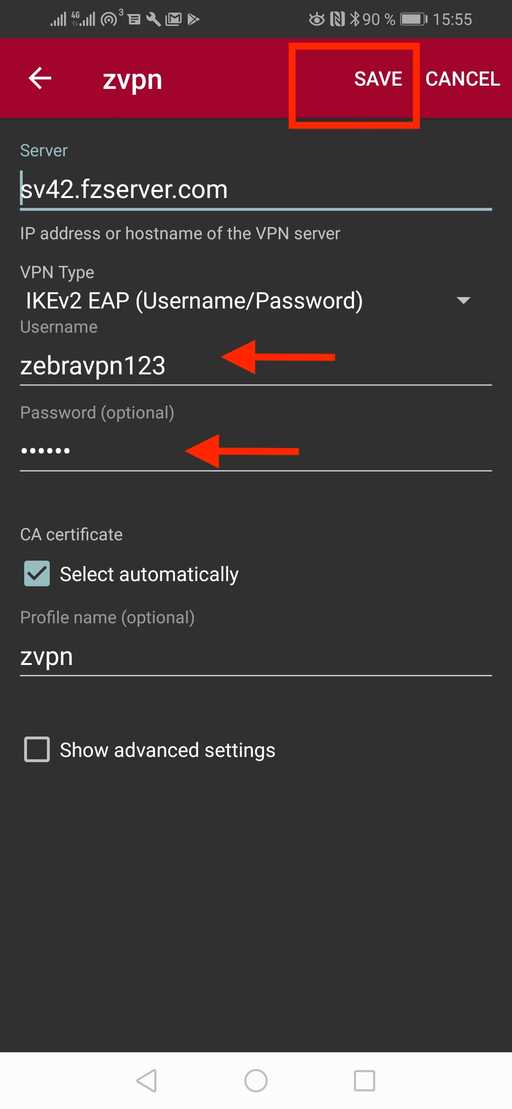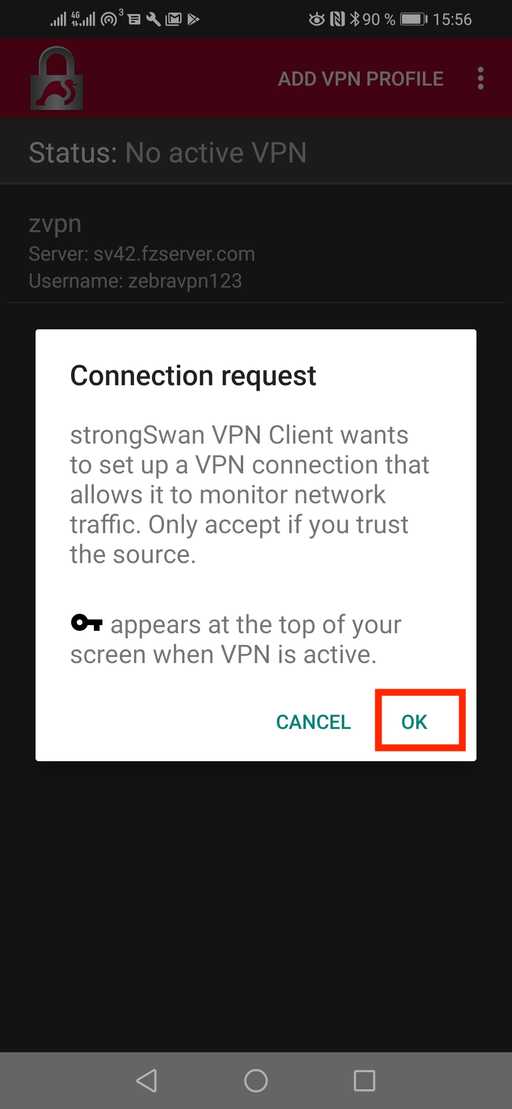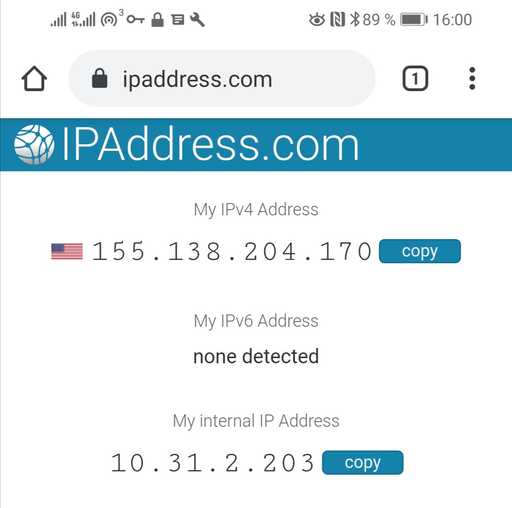This configuration guide proposes to setup a VPN connection with a Strongswan VPN server on an Android device using IKEV2.
Setting up a VPN network with an Android client using the Strongswan VPN Client is easy. You only need two steps:
- The address of a server in your client area.
- A username and password that has been created within the client area.
- The following tutorial explains in detail how this can be done.
Tap "Add VPN profile" on the profile tab
- VPN Type: IKEv2 EAP (Username/Password)
- Fill out the Server with your VPN server’s domain name. ( without https:// )
- Enter your password in the Password field, and the username in the Username field all accourding to client area.
- Tap "Save"
- Tap "Connect"
If you are prompted with a Connection request strongSwan VPN Client wants to set up a VPN connection that allows it to monitor network traffic only accept when you trust the source. or a Warning screen, allow StrongSwan app to connect. Different Android versions may show a different message.
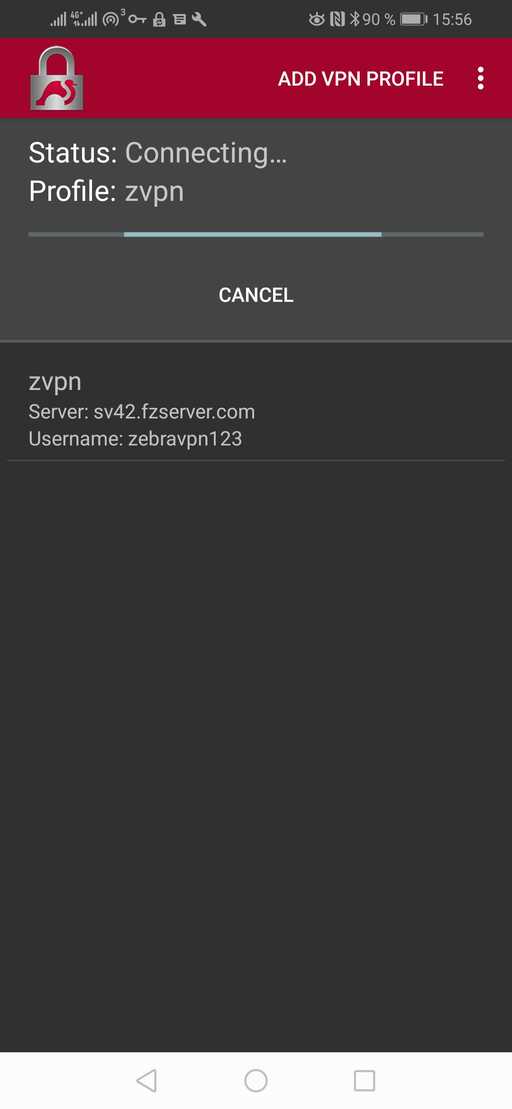 Disconnecting from a host is easy, simply tap on the Disconnect button.
Disconnecting from a host is easy, simply tap on the Disconnect button.