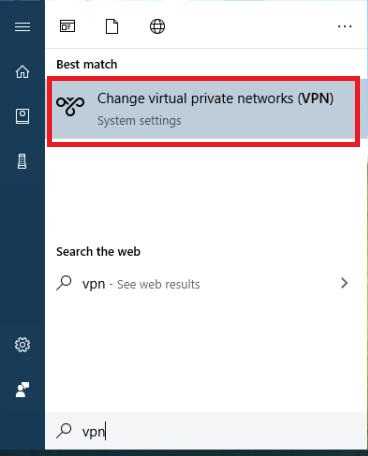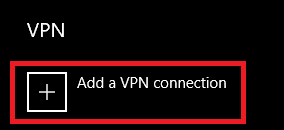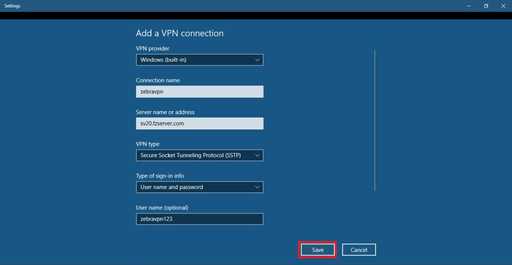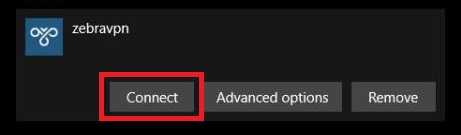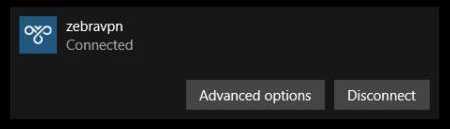Go to Start > Settings > Network and Internet > VPN or Just simply search for VPN
Select Add a VPN connection.
In Add a VPN connection, do the following:
For VPN provider, choose Windows (built-in).
In the Connection name box, enter the VPN connection name (for example zebravpn). This name helps you find the VPN connection or server when you want to connect.
In the Server name or address area, enter the address for the SSTP connection. You will find the server addresses in the client area
For VPN type, choose the SSTP you want to create.
For Type of sign-in info, choose username and password.
Enter your username and password according to your Zebravpn account.
Finally click on Save for saving the information and connection that you created.