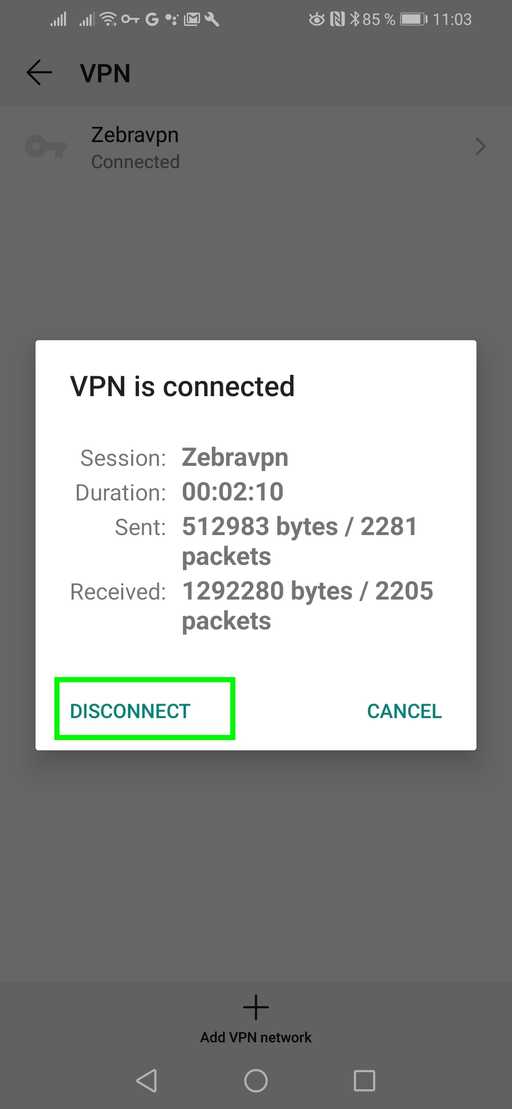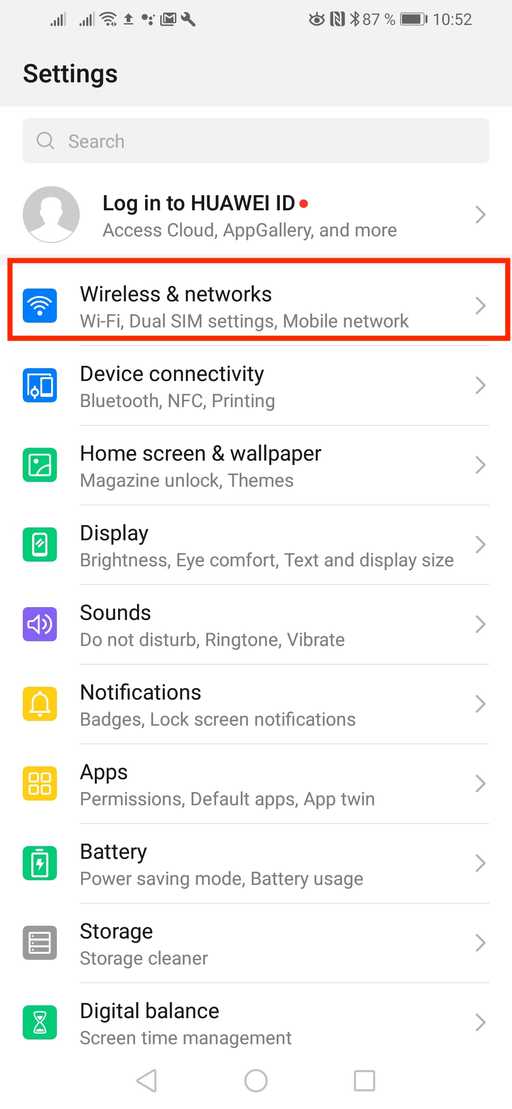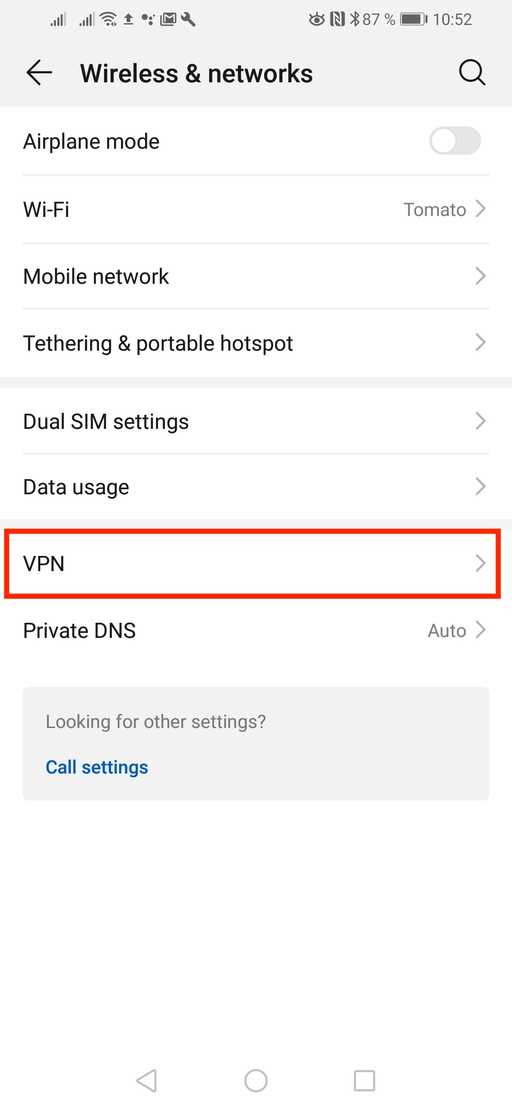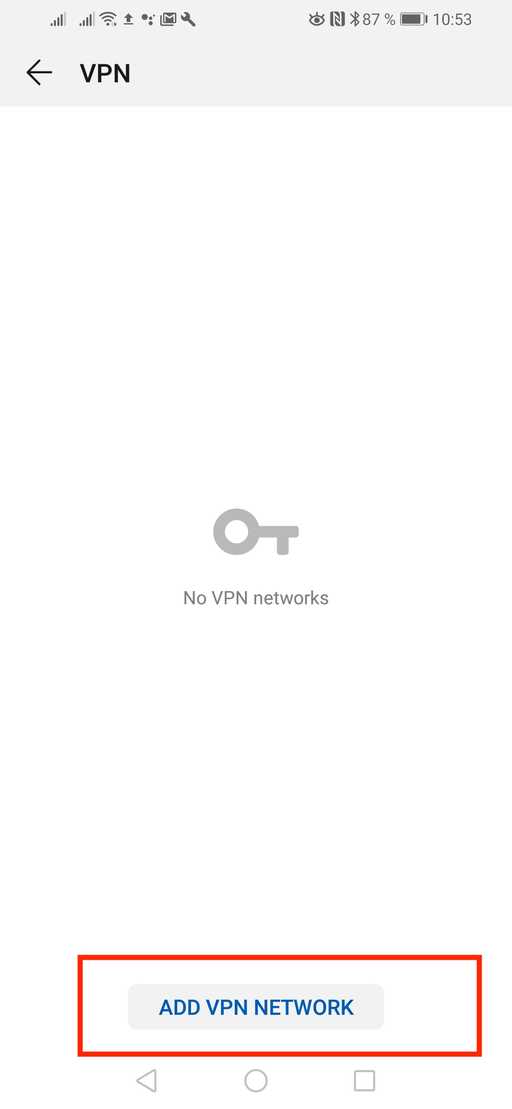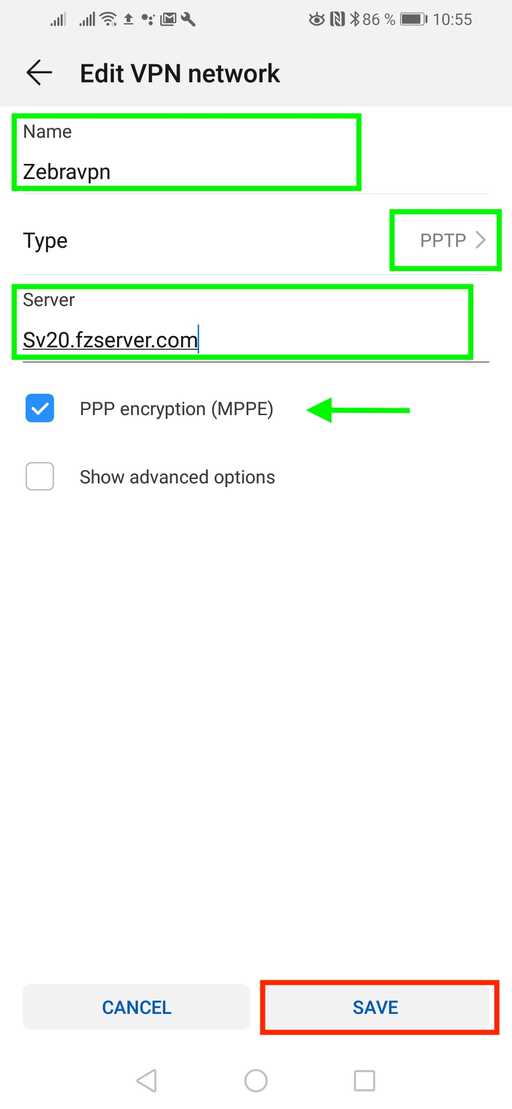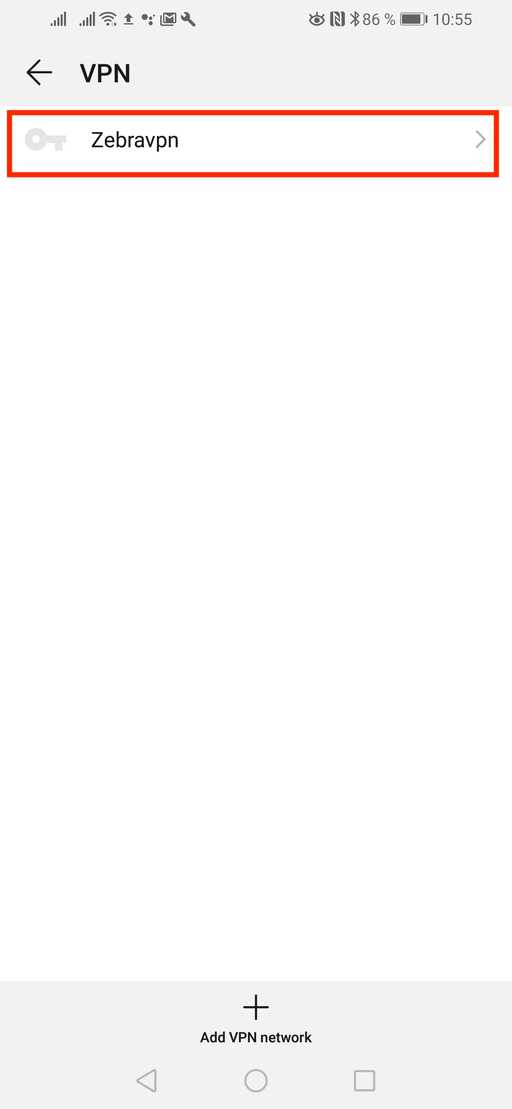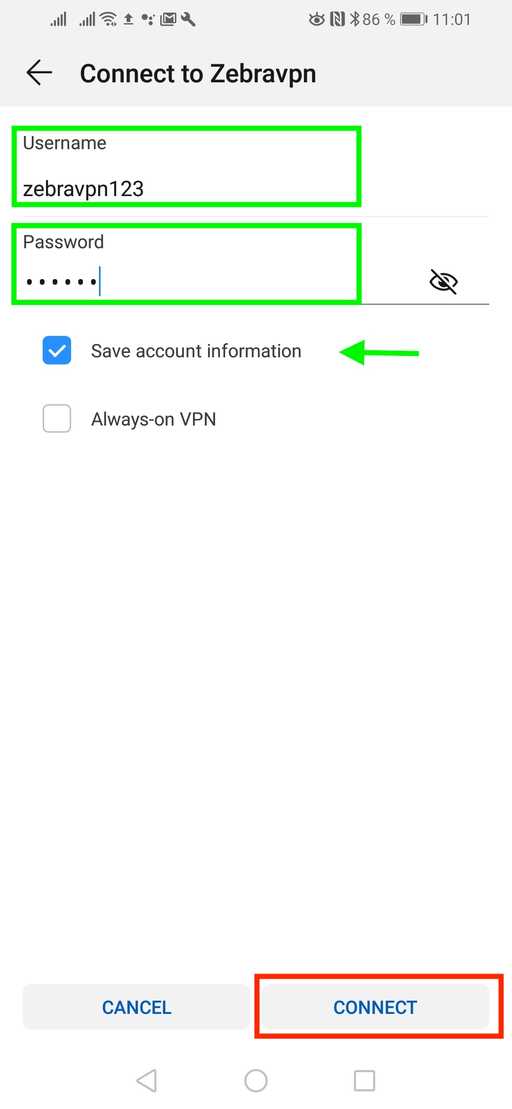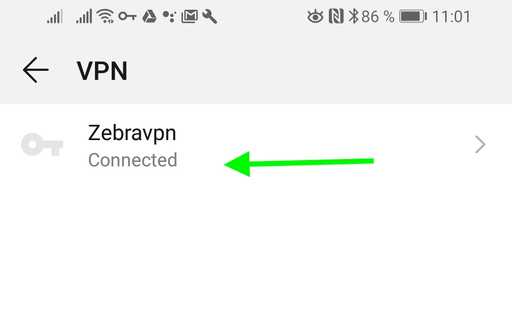Enter the phone settings and follow these steps
In the settings section, click Wireless and Networks
Then go to the vpn section, on some Android phones by clicking on “More settings” this section will be presented to you
Then tap on Add VPN
To create a PPTP connection, make adjustments based on the image (pptp and l2tp connections are similar, except that l2tp uses relatively stronger encryption)
Now tap on the created connection
Then enter your username and password By clicking save save account information, you will not need to re-enter your username and password in the next connections Also, by selecting the Always on vpn option, your connection will always be established
Now you can click on connect
Once you connected, the message will indicate the success of the process If you have a problem at this stage, please contact our support.
To disconnect from the VPN, go to the connection location and tap on the connection name that you created before, and then disconnect; the connection will be dropped