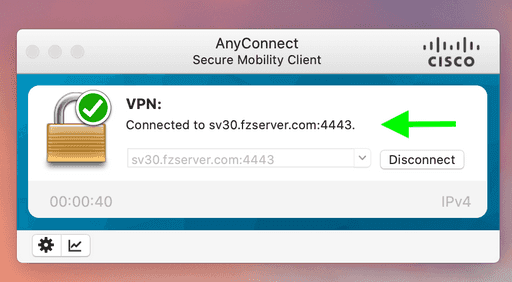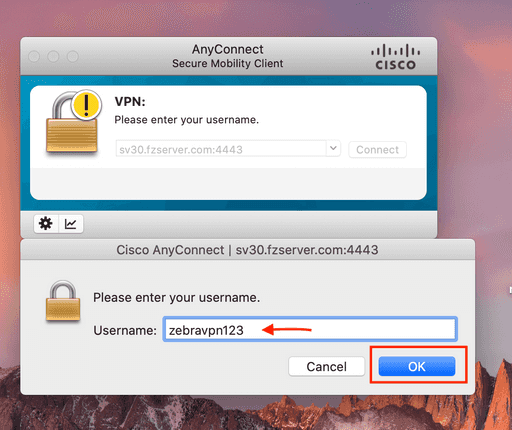Anyconnect is a VPN that allows you to connect to the Zebravpn network making access to restricted websites. To connect to the VPN from your Mac, you need to install the Cisco AnyConnect VPN client.
Download the AnyConnect VPN client for macOS 10.13 from the link below
After downloading the installation file, double-click on installation, then follow the steps to complete the installation.
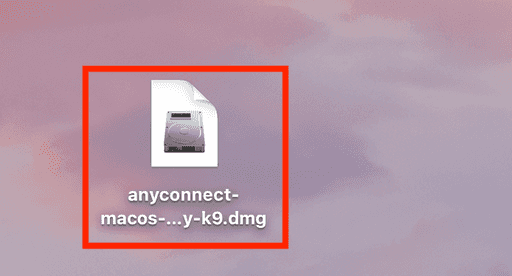 Double-click the AnyConnect.pkg file to start installing the Cisco AnyConnect.
Double-click the AnyConnect.pkg file to start installing the Cisco AnyConnect.
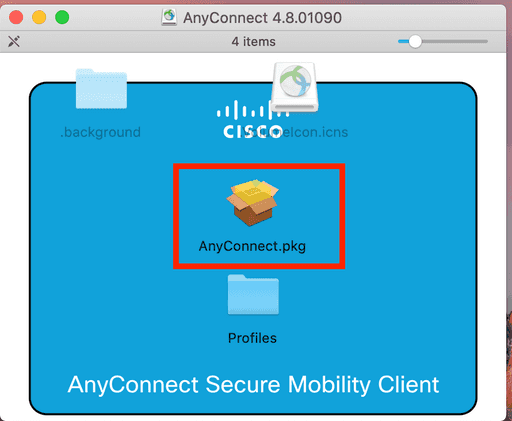
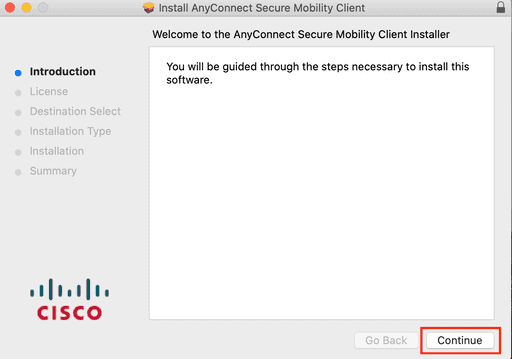 When the Welcome window shows, click on Continue
When the Welcome window shows, click on Continue
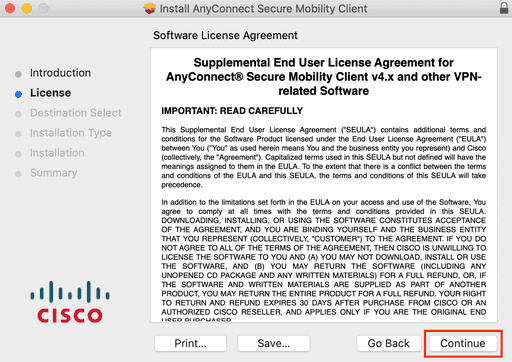
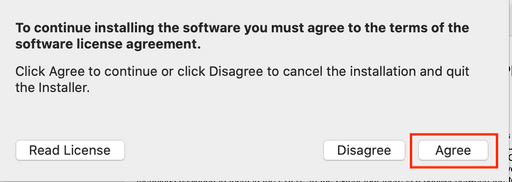 Select VPN and unselect the other options, and then click Continue
Select VPN and unselect the other options, and then click Continue
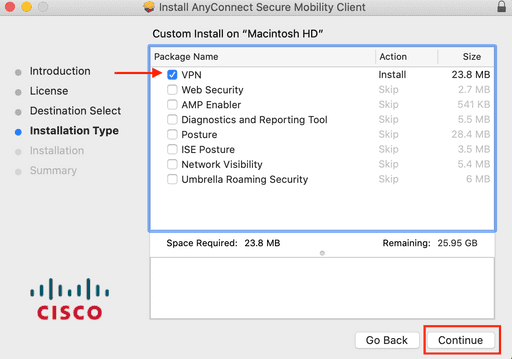 Click Install to complete a regular installation of the software.
Click Install to complete a regular installation of the software.
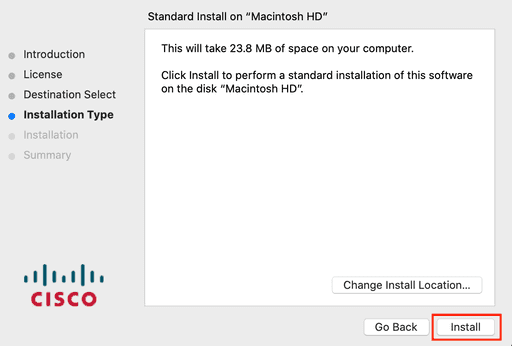 To start the VPN client, open your Applications folder and navigate to Cisco > Cisco AnyConnect Secure Mobility Client.app.
To start the VPN client, open your Applications folder and navigate to Cisco > Cisco AnyConnect Secure Mobility Client.app.
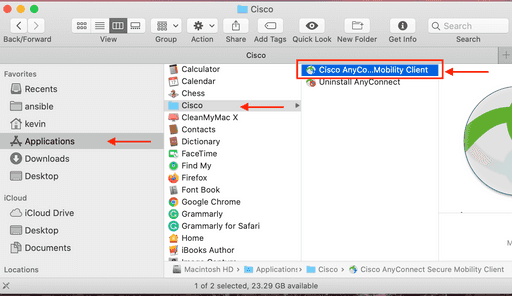 When prompted for address and username/ password, enter one of the zebravpn addresses, followed by 4443, as shown in the picture.
When prompted for address and username/ password, enter one of the zebravpn addresses, followed by 4443, as shown in the picture.
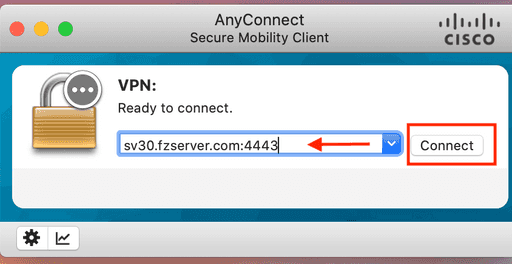
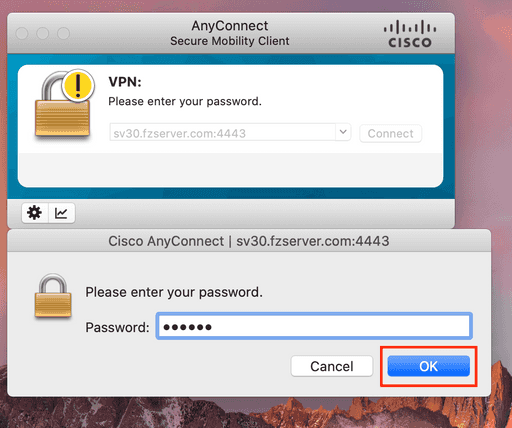 Connected means that you successfully connected to the server!
Connected means that you successfully connected to the server!