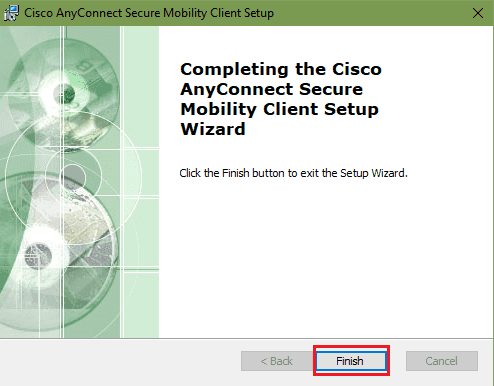Open the zip archive file which can be downloaded in zebravpn download page , after downloading it, run the installer application.
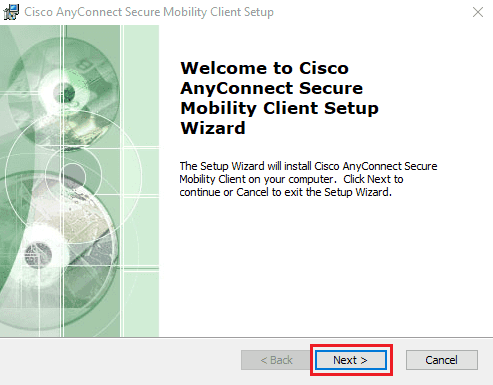 Select the ‘I accept’ and click the ‘Next’ button to starting up the installation.
Select the ‘I accept’ and click the ‘Next’ button to starting up the installation.
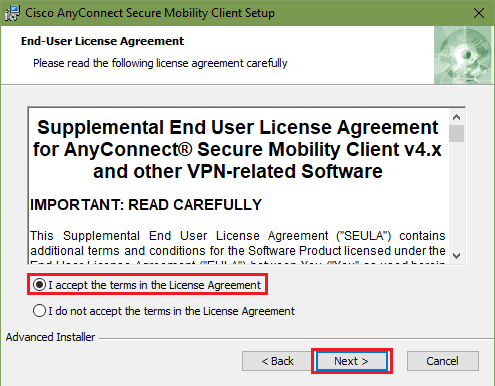 Click the ‘Install’ button to confirm the installation.
Click the ‘Install’ button to confirm the installation.
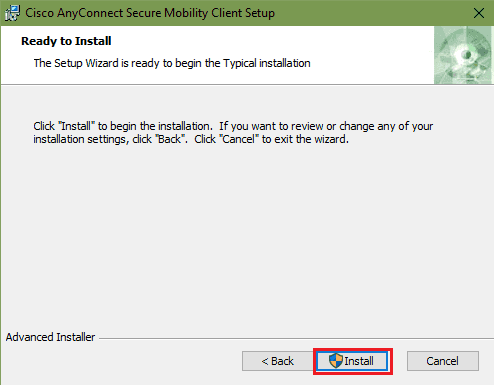
while the app been installed Launch the Cisco AnyConnect Secure Mobility Client client
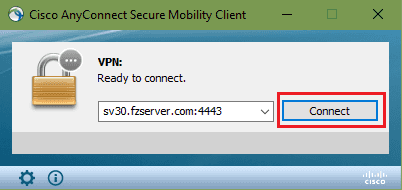 Enter the server name of the server you would like to connect to, followed by a colon and port number 4443as below:
Enter the server name of the server you would like to connect to, followed by a colon and port number 4443as below:
For example, the server address is sv30.fzserver.com then, you should enter sv30.fzserver.com:4443
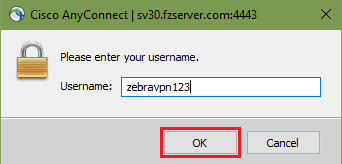 Enter your zebravpn username
Enter your zebravpn username
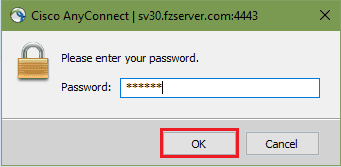 Enter the password of account
Enter the password of account
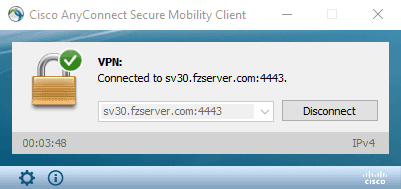 done.
done.
To disconnect from the VPN, click on the arrow located in the bottom right-hand corner of your screen. Right click on the Cisco VPN client icon and select VPN Disconnect
Trouble Downloading or Installing?
By send an Email, you can contact us