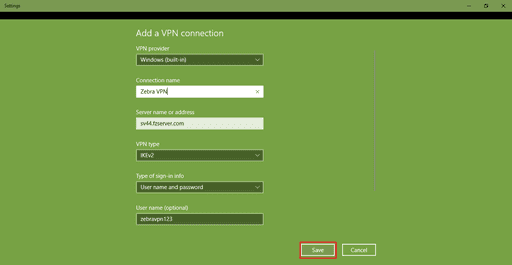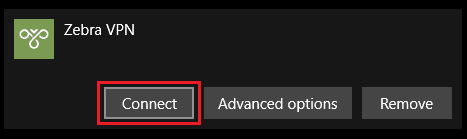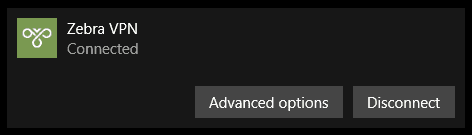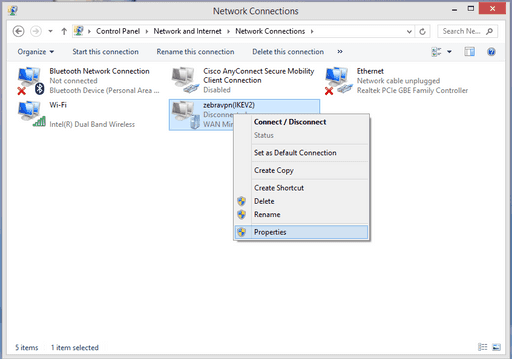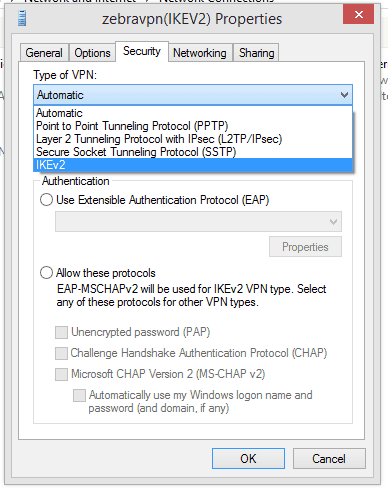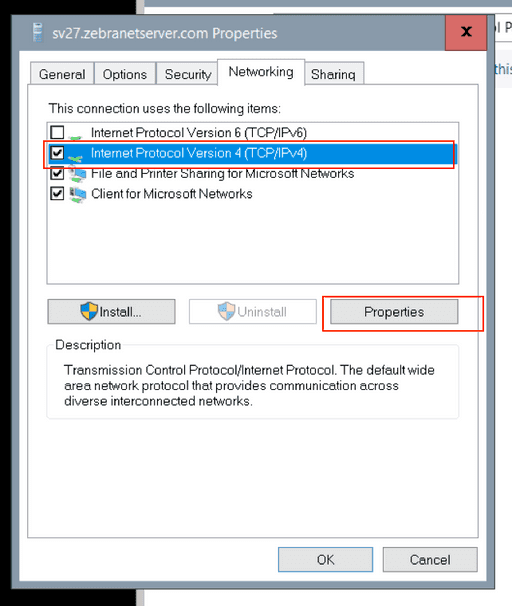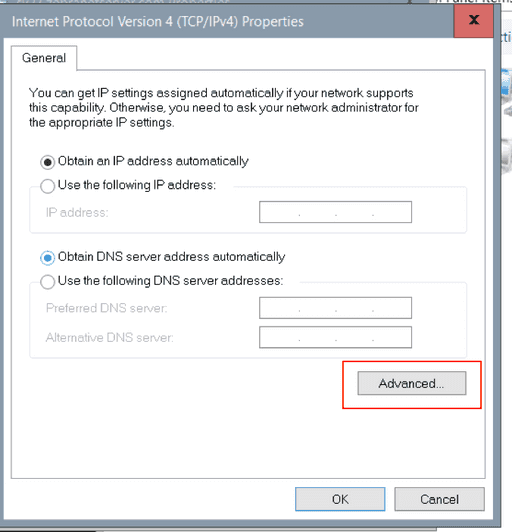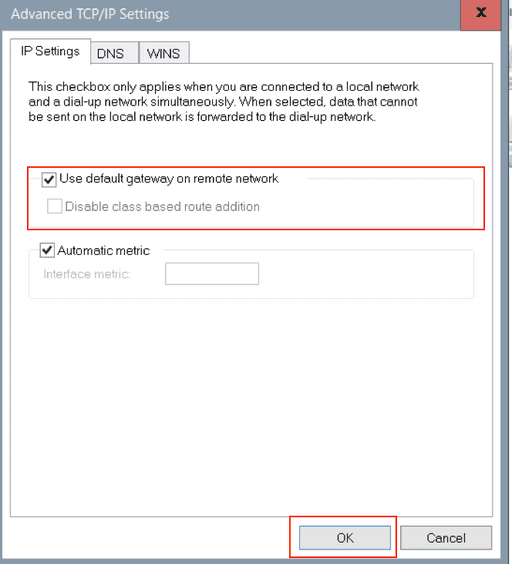From the Start menu, search for Change Virtual Private Networks
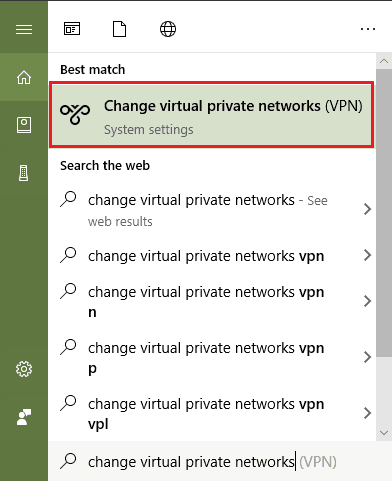
In this step, click on Add VPN connection! ikev2 setup windows screens
VPN Provider: Windows (built-in) Connection Name: zebravpn VPN Built In. Server name or address: Select your preferred server from your account panel server list. E.g.,sea-a24.vpn.server.com. VPN Type: IKEv2 Type of sign-in info: Username and password User Name: zebravpn VPN Network Username (from Client area) Password: zebravpn VPN Network Password (from the Client area)
NOTE: If you are copying your credentials from Account panel and pasting it to the login fields, please make sure there are NO spaces before or after the entries.
Click the Connect button

You will be redirected to the Network Connections. Find the IKEv2 VPN connection you established and right click it. then Select Properties
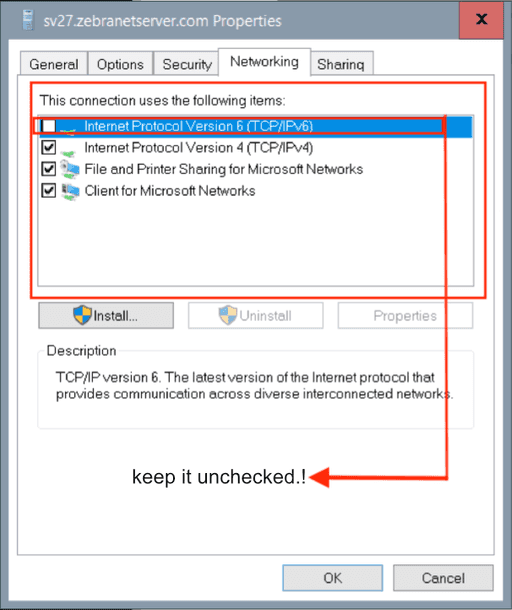
Select Properties >> Networking >> IPv4 >> Properties >> Advanced and check the Use default gateway on remote network box.