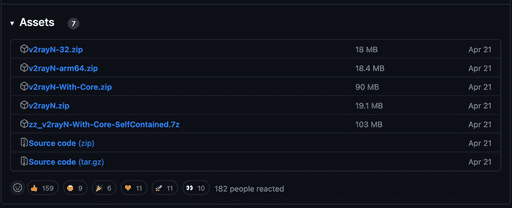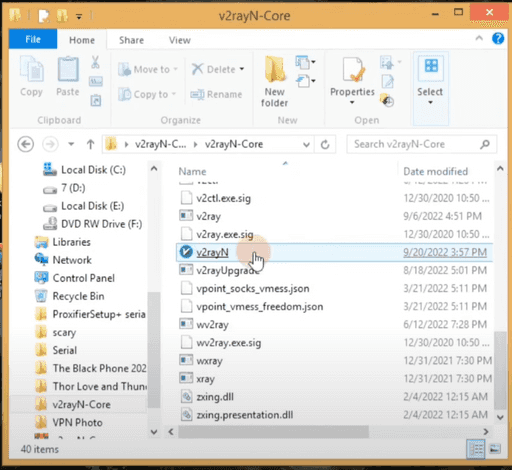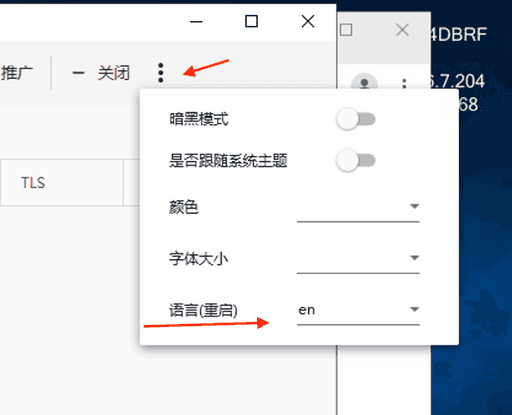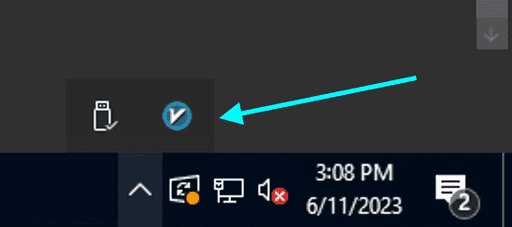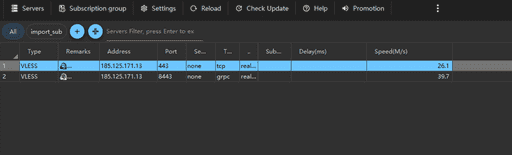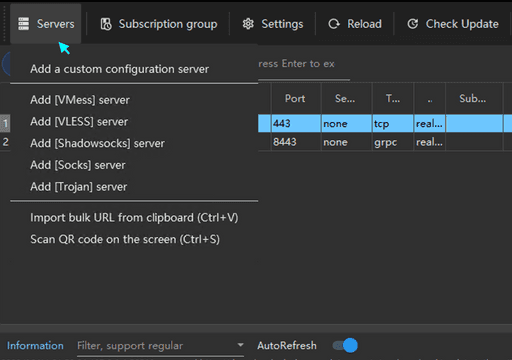How to Set up V2rayN on Windows
What is the V2Ray?
V2Ray is a software that helps users circumvent online censorship and access blocked websites. It is often used to circumvent internet censorship in countries where access to certain websites or content is restricted.
V2Ray works by using a combination of techniques such as proxies, shadowsocks and vless, vmess, trojan. It encrypts user traffic and routes it through a network of servers, making it difficult for authorities to block or censor specific websites or content.
V2Ray can be useful for circumventing online censorship in several ways. First, it can help users access blocked websites by routing their traffic through servers in countries where the site is not blocked. Second, it can encrypt user traffic, making it difficult for authorities to monitor and censor internet activity as a result it can help users bypass firewalls and other forms of internet censorship by disguising their traffic as normal internet activity.
1. V2rayN : A Windows client for V2Ray
V2rayN is a Windows client for V2Ray. It is a graphical user interface (GUI) for V2Ray, a tool for bypassing internet censorship. It provides users with an easy-to-use interface to access and manage their V2Ray servers. V2rayN is available for free and is open source.
V2rayN provides a few features that make it easier to use V2Ray. It allows users to quickly switch between different servers, set up custom routing rules, and monitor their connection status. It also provides a few additional features such as automatic connection and the ability to export and import configuration files.
V2rayN Features
Supports V2Ray, Shadowsocks, Trojan and VMess protocols. Offers support for multiple servers and custom routing rules. Configuration file import and export support. Supports many different obfuscation methods like HTTP/2, QUIC and WebSocket.
2. Download V2rayN
Download V2rayN from the official website:
https://github.com/2dust/v2rayN/releases/download/6.23/v2rayN-With-Core.zip
Which version of V2rayN should I download?
Windows x64
For users running a 64-bit version of Windows, there are several options available:
v2rayN-With-Core.zip: This package contains all Core files. If you are using V2RayN for the first time, this is the package you should download. The Core files are essential for the functioning of V2RayN, as they contain the main executable files and libraries.
v2rayN.zip: This package does not contain Core files. It is suitable for users who already have the Core files installed on their system.
zz-v2rayN-With-Core-SelfContained.7z: This is an independent package that includes all Core files. The advantage of this package is that it does not require the download and installation of the [Microsoft .NET 6.0 Desktop Runtime]. This makes it a convenient option for users who prefer a standalone package.
Windows x86
For users running a 32-bit version of Windows, the following option is available:
v2rayN-32.zip: This package does not contain Core files. It is suitable for users who already have the Core files installed on their system.
Windows arm64
For users running a 64-bit version of Windows on ARM architecture, the following option is available:
v2rayN-arm64.zip: This package does not contain Core files. It is suitable for users who already have the Core files installed on their system.
The choice of V2RayN release file depends on your system architecture and whether you already have the Core files installed. For first-time users, it is recommended to download the package that includes the Core files. For users who already have the Core files, the packages without Core files would suffice. The standalone package is a convenient option for users who prefer not to install additional runtimes.
In this tutorial we have used the version 6.23 of V2rayN.
Once you have downloaded and installed V2rayN, open it. You should see a screen that looks similar to this:
3. Install V2rayN
-
Extract the zip file and run v2rayN.exe. Keep the folder of the V2rayN client in desktop or any other location. Do not delete the folder after installation. You need to keep the folder to run the V2rayN client.
-
Microsoft .NET 6.0 Desktop Runtime is required to run V2rayN. If you don't have it installed, you will be prompted to install it. Click on the Install button to install it.
You can download the Microsoft .NET 6.0 Desktop Runtime from the following link:
https://download.visualstudio.microsoft.com/download/pr/513d13b7-b456-45af-828b-b7b7981ff462/edf44a743b78f8b54a2cec97ce888346/windowsdesktop-runtime-6.0.15-win-x64.exe
3.5 Change the language to English
- If the language appears to be Chinese after installation, click on this icon in the image below and change it to English and then close the app by clicking the X in the top right corner.
One you change the language to English, close the app from the bottom right corner of the screen as shown in the image below.
Then start the app again by double clicking on the v2rayN.exe file in the folder where you extracted the zip file of the V2rayN.
4. Get a V2rayN server
To use V2rayN, you need to get a V2rayN server. You can get a V2rayN server from a V2rayN provider. In this tutorial, we will use the V2rayN server from ZebraVPN.
- Login to the zebravpn and go to your dashboard then on the list of servers choose v2ray and click on the get button then copy your v2ray token.
5. Add a server
- Then go to the Servers section and select the Import bulk URL from Clipboard option.
-
After adding the desired server, click on the server to connect to it then activate it by pressing the Enter key on your keyboard. Once the server is activated, the the color of the server name will change to blue (depending on the theme you are using, The color of the server name will change to blue in the dark theme).
-
Go to the icon next to the bottom Windows and select the Set up system proxy option. This will allow you to use the internet via the V2rayN server.
- To check if the server is working, open a browser and go to https://www.google.com. If the page loads, then the server is working.
6. Add a server manually (Optional)
1.Go to the Servers section and select the option Add V2Ray server.
-
Enter the server address, port, user ID, and other information. Then click OK.
-
After adding the desired server, click on the server to connect to it then activate it by pressing the Enter key on your keyboard.
-
Go to the bottom windows and select the Set up system proxy option. This will allow you to use the internet via the V2rayN server.
7. Understanding the Core (Optional)
the term "core" often refers to the main component or the heart of a software project. It contains the essential parts of the software, and other components or plugins are built around it. the list of supported cores including V2ray, Xray, SagerNet, Clash, and others.
V2ray and Its Variants
V2ray, also known as Project V, is a set of network tools that help you to build your own computer network. It's compatible with multiple platforms and is widely used for circumventing network restrictions.
-
V2ray Core: The V2ray core is the original version of V2ray. It's a robust and versatile solution that supports a variety of protocols.
-
Xray Core: Xray is a superset of V2ray and includes all features of V2ray, with additional improvements for better performance.
-
SagerNet Core: SagerNet, another variant of V2ray, is designed with a focus on the Android platform.
Clash: A Rule-Based Tunnel
Clash is a multi-platform and open-source proxy software that supports Shadowsocks, Vmess, Snell, SOCKS5, and HTTP(S). It's known for its rule-based proxy functionality, which allows users to finely tune their network activities.
-
Clash Core: The Clash core is the main component of Clash, providing the essential functionalities of the software.
-
Clash Meta Core: Clash Meta is a variant of Clash with additional features and improvements.
Other Noteworthy Cores
-
Hysteria Core: Hysteria is a feature-rich networking library designed to work over unreliable or congested networks.
-
NaiveProxy Core: NaiveProxy uses the Chrome networking stack to provide a high-performance, robust proxy server.
8. Understanding the JSON Configuration (Optional)
JSON data structure used in network configuration following the V2rayN example.
{
"v": "2",
"ps": "remark_name",
"add": "111.111.111.111",
"port": "32000",
"id": "1386f85e-657b-4d6e-9d56-78badb75e1fd",
"aid": "100",
"scy": "zero",
"net": "tcp",
"type": "none",
"host": "www.bbb.com",
"path": "/",
"tls": "tls",
"sni": "www.ccc.com",
"alpn": "h2",
"fp": "chrome"
}
Detail Descriptions:
ps: This stands for remarks or aliases.
add: This is the address IP or domain name.
port: This is the port number.
id: This is the UUID (Universally Unique Identifier).
aid: This is the alterId.
scy: This stands for the encryption method (security). When there is no time value, the default is auto.
net: This represents the transport protocol. It could be tcp, kcp, ws, h2, or quic.
type: This is the masquerade type. It could be none, http, srtp, utp, or wechat-video. This is applicable for tcp, kcp, or QUIC.
host: This is the masquerading domain name. It can be used in various ways depending on the protocol.
path: This is the path. It can be used in various ways depending on the protocol.
tls: This stands for Transport Layer Security.
sni: This is the serverName.
alpn: This stands for Application-Layer Protocol Negotiation. It could be h2 or http/1.1.
fp: This stands for fingerprint.`
Understanding these keys and their values is crucial for successful network configuration. They allow for precise control over how data is transmitted and received, ensuring optimal performance and security.