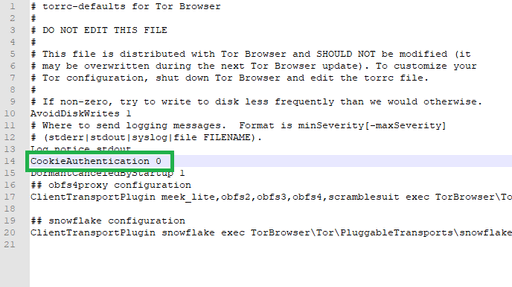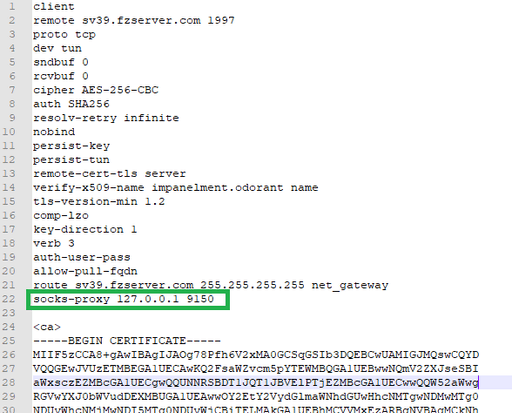When your OpenVPN network is blocked by Deep Packet Inspection, as a Windows user, you can use tor to get it working again. In this article we ll describe steps necessary to port your TCP OpenVPN traffic through Tor-network. This way you will be able to bypass Deep packet inspection and connect to OpenVPN server from Iran, China and other countries where they commonly block ports used for VPN communications.
When openvpn is blocked by DPI we could use Tor to avoid DPI and then use encryption software like the openvpn to access internet.
Problem : When censorship is applied, the Openvpn network is often blocked by DPI.
Solution: We’ve developed OpenVPN with the Tor Browser Bundle to fight back against censorship.
Limitation:
- only the TCP configs files works over the tor.
- only work on the desktop (Windows, macOS and Linux).
Send encrypted data over a Tor connection to an exit node. This secures your communications against DPI. By running Tor and OpenVPN Servers on top of tor, you are making yourself a privacy fortress.
windows
-
Install OpenVPN (OpenVPN installation guide)
-
Download the Tor Browser for Windows
-
Verify signatures
-
Install the Tor Browser
-
Open the Tor Browser folder on the desktop
-
Open Browser -> Open TorBrowser -> Open Data -> Open Tor
-
Edit torrc-defaults and change CookieAuthentication 1 to CookieAuthentication 0
-
Save the change
-
Download an OpenVPN configuration file from our website, making sure you select Windows as Platform and Port TCP 443
-
Extract the zip file to your desktop
-
Open the OpenVPN configuration file with Wordpad
-
Add the following entries to it:
socks-proxy 127.0.0.1 9150
-
Save the changes and then copy the files into C:\program files\openvpn\config\
-
Start the Tor Browser
-
Right-click on the OpenVPN GUI icon and select Run as administrator
-
Click Yes for the Pop-up requesting permission for making changes
-
Right-click on the OpenVPN icon in the systray and select the zebravpn profile and then click on connect
-
Open Firefox and then go to ifconfig.co to check your IP
-
Follow our SOCKS5 guide and then reload ifconfig.co to verify that the IP address is showing one of zebravpn's IP addresses