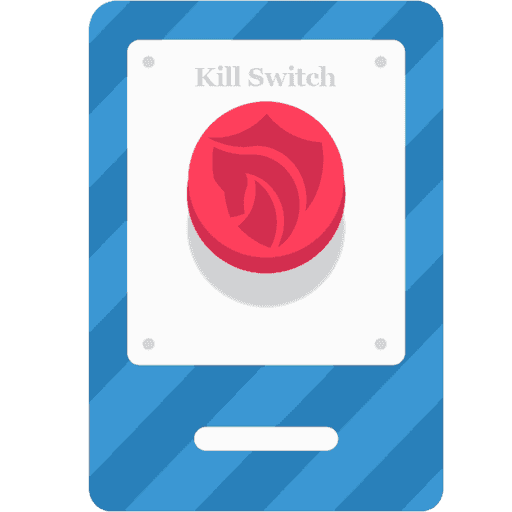Comprehensive Guide to Using a Kill-Switch and SOCKS5 Proxy
What is a Kill-Switch?
A kill-switch is a security feature that can be used to prevent a device from connecting to the internet if the secure connection is terminated. This means that once the kill-switch is activated, the device cannot access the internet without being disconnected from the secure tunnel.
The primary purpose of a kill-switch is to ensure that your internet traffic is not accidentally leaked outside of the secure tunnel, especially when using a VPN or proxy service. If the connection to the secure tunnel is terminated for any reason, the kill-switch will automatically block all internet traffic, keeping your data secure.
What is a SOCKS5 Proxy?
A SOCKS5 proxy is a type of proxy server that allows you to route your internet traffic through a third-party server. SOCKS5 proxies are commonly used for enhanced privacy and security, as well as for bypassing internet censorship and accessing geo-restricted content.
When you use a SOCKS5 proxy, your browser or application will automatically route its traffic through the proxy server. The proxy server acts as an intermediary between your device and the internet, masking your IP address and encrypting your data.
How to Configure SOCKS5 Proxy in Firefox (Desktop)
Follow these steps to configure a SOCKS5 proxy in the Firefox browser on your desktop:
- Open the Firefox browser on your computer.
- Click on the menu icon (three horizontal lines) in the top-right corner of the browser window.
- Click on "Settings" (on some operating systems, click "Options").
- Scroll down to the "Network Settings" section and click on the "Settings" button.
- In the "Connection Settings" window, select "Manual proxy configuration."
- Make sure the "HTTP Proxy" and "SSL Proxy" fields are empty.
- In the "SOCKS Host" field, enter the IP address of the SOCKS5 proxy server (e.g., 10.9.0.1) and enter the port number (e.g., 2016) in the "Port" field.
- Select "SOCKS v5" and enable the "Proxy DNS when using SOCKS v5" option by ticking the checkbox.
- Click on "OK" to save the changes.
How to Configure SOCKS5 Proxy in Firefox (Android)
Note: The "about:config" settings page was removed from the standard version of Firefox on Android. The following steps are applicable only to Firefox Nightly (the development version of Firefox).
-
Open the Firefox Nightly browser on your Android device.
-
Enter "about:config" in the address bar and tap on "Go."
-
In the search field, enter "proxy" to filter the proxy-related settings.
-
Scroll down to "network.proxy.socks" and enter the IP address of the SOCKS5 proxy server (e.g., 10.9.0.1).
-
Scroll down to "network.proxy.socks_port" and enter the port number for the SOCKS5 proxy server (e.g., 1080).
-
Change the value for "network.proxy.socks_remote_dns" to "true" by toggling the switch.
-
Change the value for "network.proxy.socks_version" to "5" by selecting it from the dropdown menu.
-
Change the value for "network.proxy.type" to "1" by selecting it from the dropdown menu.
-
Clear the field for "network.proxy.ftp" by deleting any existing value.
-
Clear the field for "network.proxy.http" by deleting any existing value.
-
Clear the field for "network.proxy.ssl" by deleting any existing value.
-
Tap on the back button to save the changes and exit the "about:config" page.
Important Considerations
- The IP address and port number provided in the steps above (e.g., 10.9.0.1 and 2016) are examples. You should use the IP address and port number provided by your SOCKS5 proxy service provider.
- The SOCKS5 proxy settings configured in Firefox only apply to traffic within the Firefox browser. Other applications on your device will not use the proxy unless configured separately.
- Using a SOCKS5 proxy does not provide the same level of encryption and security as a VPN. It is recommended to use a VPN with a built-in kill-switch feature for enhanced privacy and security.
- If you experience any issues with your internet connection after configuring the SOCKS5 proxy, double-check the proxy settings and ensure that the IP address and port number are correct. If necessary, you can revert to "No proxy" in the "Connection Settings" window to disable the proxy.
A kill-switch is a valuable security feature that prevents accidental data leaks by blocking all internet traffic if the secure connection is terminated. A SOCKS5 proxy, on the other hand, allows you to route your internet traffic through a third-party server for enhanced privacy and to bypass internet restrictions.